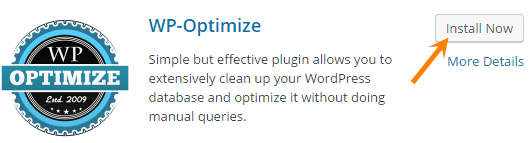How to speed
up WordPress site is that question which every WordPress blogger wants to know
and I’m sure you are one of them....!!!
Every newbie blogger keeps saying that they are doing their
work seriously but still they are not getting that much traffic then I suggest
them to speed up your WordPress site.
It’s pretty obvious why it’s necessary to speed up WordPress
site load time because in this world no body have time or we can say no
patience. Nobody can wait if they have other options to try...!! So that’s the
only reason why we need to speed up your WordPress site.
So let’s directly come to our today’s topic how to speed up WordPress site load time insanely?
Just follow bellow given steps one by one J
Step 1:- Use Cache plugins
First of all you should use WordPress caching plugin, these plugins helps your site to load fast. The best plugins which I'm gonna suggest
you are w3 total cache
, WP super cache
and WP rocket.
Just install these plugins and that’s all.
But these plugins doesn’t work properly if you’re using a
shared hosting. They work fab only on VPS hosting.
No No!! No need to worry if you are using shared hosting, I
have solutions for you also, just keep calm and read bellow step.
You may also like-
14+ Amazing article submission sites to try right now.
Promote Blog Post for free: Secret Revealed[Infographic].
Step 2:- Enable Browser Cache
What is Browser Cache?
Whenever any visitor opens your site for first time then
his/her browser takes max time to load your site (let’s say 5 sec) but if this
visitor opens your site again on the same browser then your site will be loaded
in approx 2 sec.
This is the magic of browser cache, means browser saves your
site images, text on cache and that's why whenever any visitor opens your site
for 2nd time then it will speed up WordPress site .htaccess.
Whenever anybody opens your site then your browser sends a
HTTP request to server. The bulk number of these requests slows down your site,
so we need to minimize these requests..!!
When we enable browser cache then it will automatically
minimize HTTP requests, Problem solved huff J
So let’s see how to enable browser cache to speed up WordPress site?
To enable browser cache we have to edit our .htaccess file.
Just follow bellow given few steps:-
Ø First of all open your “CPanel” and
then click on “File Manager”.
Ø Now you’ll see a popup window, tap on
“Show Hidden File” or if you are using “yoast SEO” plugin then just go its
tools option and then go to file editor and then tap on .htaccess.
Once you have opened your file manager just open .htaccess
file and then paste bellow given code in the starting.
##
EXPIRES CACHING ##
<IfModule
mod_expires.c>
ExpiresActive
on
ExpiresByType
image/jpg "access plus 60 days"
ExpiresByType
image/png "access plus 60 days"
ExpiresByType
image/gif "access plus 60 days"
ExpiresByType
image/jpeg "access plus 60 days"
ExpiresByType
text/css "access plus 2 weeks"
ExpiresByType
image/x-icon "access plus 2 weeks"
ExpiresByType
application/pdf "access plus 1 month"
ExpiresByType
audio/x-wav "access plus 1 month"
ExpiresByType
audio/mpeg "access plus 1 month"
ExpiresByType
video/mpeg "access plus 1 month"
ExpiresByType
video/mp4 "access plus 1 month"
ExpiresByType
video/quicktime "access plus 1 month"
ExpiresByType
video/x-ms-wmv "access plus 1 month"
ExpiresByType
application/x-shockwave-flash "access 1 month"
ExpiresByType
text/javascript "access plus 2 weeks"
ExpiresByType
application/x-javascript "access plus 2 weeks"
ExpiresByType
application/javascript "access plus 2 weeks"
</IfModule>
##
EXPIRES CACHING ##
Ø Now save your .htaccess file. That’s
all!!
Now you have successfully learned how to speed up WordPress leveraging browser caching via .htaccess J
You may also like -
10 Awesome Lossless Image Compression Tools Every Blogger Should Use.
10 Awesome Sites To Get Free Stock Photos For Your Blog Post.
Step 3:- Use Cloudflare
Cloudflare is a free CDN which helps you to speed up
WordPress blog.
There are lots of more benefits of Cloudflare like it’ll
optimize your WordPress site, it’ll secure your website from attackers etc and
the best part of Cloudflare is that whenever if your shared hosting goes
offline then even it works great.
So if you want to know how to speed up your website with
Cloudflare then read my this guide - How to Speed Up your Website with Cloudflare J
Step 4:- Optimize Database file
First let’s see why to optimize database file?
Whenever you write a post then WordPress creates automatic
revisions, revisions are like backups but once you have published your post
then these revisions are waste.
So you should delete these revisions and besides revisions
you also remove drafts, spammy comments, trash etc.
The plugins which you have deleted also leave their files on
your database which is totally waste for us but they consume space. So we have
to delete these files to speed up WordPress load time.
How to Optimize Database file?
So to optimize database file we have to use a plugin that is
WP-sweep.
Ø Just install WP-sweep plugin and
activate it.
Ø Now once you have activated this
plugin you have to go to “Tools” and then tap on “Sweep”.
Ø Now this plugin will analyze your database
and show you what to clean on screen. Now you just have click on "Sweep" button
or you can tap on "Sweep all".
I wanna suggest you one more plugin which will help you to
optimize your database that is – WP-optimize.
This is the second best plugin which you can use. It will help
you to optimize your database and to speed up WordPress load time.
Ø Just install and activate WP-optimize.
Ø Now open up WP-optimize, now you have
to click on some options.
Ø Under Clean-up options you have to
tick on some features like-
ü Clean all post revisions,
ü Clean all auto draft posts and posts
in trash,
ü Remove spam comments and comments in
trash,
ü Remove unapproved comments.
Ø Now under Actions option tick on “optimize
database tables”.
Ø Now click on “PROCESS”. And that’s
all J
Now you have successfully learned how to speed up your
WordPress site by optimizing database.
Step 5:- Use Lazy Load
You should use Lazy Load plugin. This is a
special plugin because it loads your website images only when someone scrolls’s
down the page by mouse.
Lazy Load doesn’t let WordPress load your all images at starting
that’s why it speeds up your WordPress site.
BJ LazyLoad is also same as Lazy Load. If you are using WP-rocket then you need
not to install this plugin because it already has this feature inbuilt.
You may also like-
(Video) Top 5 ways to create quality backlinks [Infographic].
(Video) 11 Awesome Steps to write SEO friendly Blog Post [Infographic].
Step 6:- Now some of the small and quick tips to speed up
your website are –
ü Use high quality images on your
website but don’t use high size images, we have to optimize our images by
compressing images. After compressing images with the help of online
compression tools your image size will be minimized unbelievably. I wanna
suggest you my guide may be it’ll help you out - 10 awesome lossless image compression
tools you should try right now.
ü Don’t use lots of plugins especially
if you are on a shared hosting plan.
ü Don’t show more then 4 or 6 posts on
your home page.
ü Choose best hosting plans from best
hosting providers.
ü Use Less widgets in home page.
ü You should use Autoptimize plugin, this
plugin optimize your HTML, CSS etc scripts by minifying them. It will definitely
boost your WordPress site speed.
That’s all for today J
Now you have successfully learned how to speed up my WordPress
site!
But if you are still having any doubts regarding how to speed up WordPress site then please free to comment down bellow, I’ll be honored to help you out J
If you like this guide then please don’t forget to share this
with your friends J